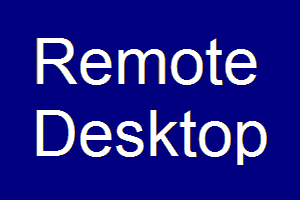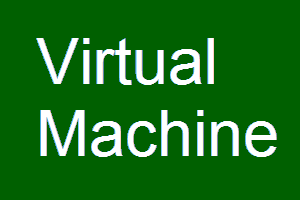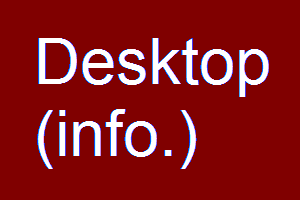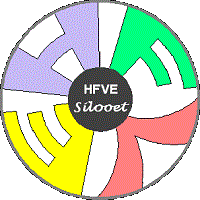
Try HFVE!
Home |
Software |
Research |
Try HFVE! |
About |
TRY OUT HFVE VIA TOUCH, OR VIA KEYBOARD AND MOUSEThe HFVE (Heard & Felt Vision Effects) software is installed online, to allow you to try out some of the effects that it uses, and that are described elsewhere on this site. Simply follow these 4 steps... Step 1) Choose a method...There are 3 methods available. Use Remote Desktop for best performance. (If unsure, pick Virtual Machine.) :- A.) Remote Desktop : <<< CHOOSE FOR BEST PERFORMANCE. For Windows, Android, iOS, and other devices. If Windows, it automatically launches remote desktop for the requested login. If Android or iOS, you can note a free login, then use the RD Client to remote in. Keyboard and mouse control can be used. Microsoft's Remote Desktop is currently supported. (Only choose Remote Desktop if you are familiar with it.) N.B. Online RD version may not work in service stations, libraries etc. because Remote Desktop is sometimes blocked. B.) Virtual Machine : <<< CHOOSE IF UNSURE ABOUT REMOTE DESKTOP. Runs cross-platform browser-based remote login to the HFVE software. Touch control is available, and it should work with most touch- or mouse- controlled devices. It uses Myrtille and no plugin is required. C.) Windows Desktop : Read about the Windows Desktop version of the HFVE software, including tactile effects. (N.B. You may be able to use a Bluetooth® mouse, keyboard, and/or numeric keypad to control online HFVE.)
Useful links:- User guide : Tips for using online HFVE. Known probs. : Known bugs and other issues. Version info. : Online HFVE version info.
|