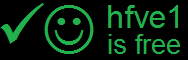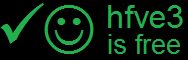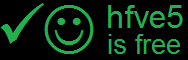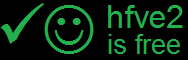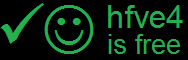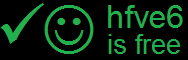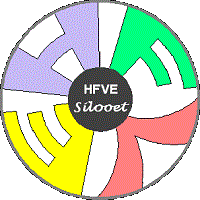
Try HFVE! - VM / virtual machine
Home |
Software |
Research |
Try HFVE! |
About |
BEWARE ! EXPERIMENTAL ! USE CAREFULLY !Step 3) PICK a free login on a server near you...There are up to two logins free/available on each of the three servers. Key Ctrl+F5 to refresh the table below (F5 alone may not work). Click on an unused login on a nearby server (for minimum lag). If no logins are free, pick one on the next nearest server. Your Myrtille HFVE session should start automatically in a new tab. (When you have finished, key Ctrl+W to close the tab and return to this page.) PRESS *CTRL*+F5 TO REFRESH THE HFVE LOGIN TABLE :-Note:- UK server status should update immediately. USA, and Japan, servers can take several minutes to update.
Step 4) WAIT one minute for online HFVE to start.N.B. Your HFVE session will close after one hour, or after 10 minutes without user input.You can upload media by clicking the Myrtille ellipsis ('...') then 'Files', then 'Browse...' and select, then 'Upload'. Sample media, and any media that you upload, will be cleared, and reset, after your online session ends. Firefox users : To enable audio & video, click the Firefox menu button ('☰'), then 'Settings', 'Privacy & Security', then scroll to 'Permissions'. Click the 'Settings...' button next to Autoplay, then select 'Allow Audio and Video'. By using this website you agree to our Terms and Conditions. Click here to read our Terms and Conditions.
|